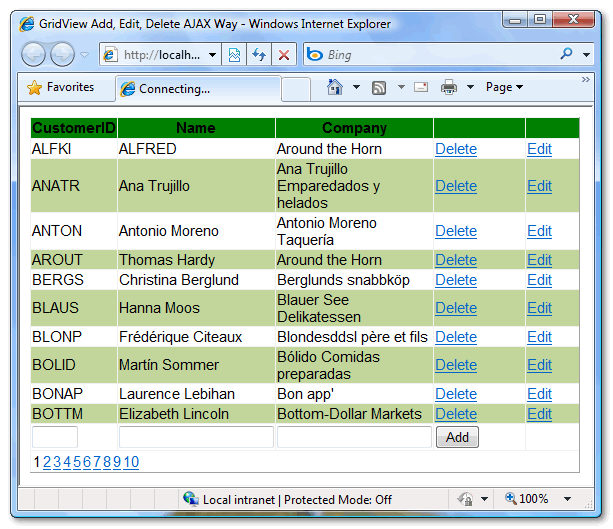Although it doesn’t seem possible so soon, Microsoft announced SQL Server 2014 at this year’s TechEd 2013 conference in New Orleans. Quentin Clark, Microsoft Corporate Vice President for SQL Server, said that Microsoft is getting ready for the upcoming SQL Server 2014 release. Some of the most important new features in SQL Server 2014 include the following:
In-Memory OLTP Engine
The new In-Memory OLTP Engine (formerly code-named Hekaton) will provide OLTP performance improvements by moving selected tables into memory. The In-memory OTLP Engine works with commodity hardware and won’t require any application code changes. A built-in wizard will help you to choose which tables go in memory and select the stored procedures that will be compiled into machine code for high performance execution.
EdgeNet, an early adopter, saw a 7X performance increase with no code changes. Microsoft claims that some applications can achieve a 50x performance boost using the new In-Memory OTLP engine.
Improved Scalability
SQL Server 2014 will have the ability to scale up to 640 logical processors and 4TB of memory in a physical environment. It can scale to 64 virtual processors and 1TB of memory when running in a virtual machine (VM). New buffer pool enhancements increase performance by extending SQL Server’s in-memory buffer pool to SSDs for faster paging.
Windows Azure Integrated Backup
The new backup option is integrated into SQL Server Management Studio (SSMS). It lets you back up a SQL Server database to Windows Azure. You can also use it to quickly restore database backups to an Azure VM.
Azure Integrated AlwaysOn Availability Groups
AlwaysOn Availability Groups have also been integrated with Azure, providing AlwaysOn capabilities in the cloud. AlwaysOn Azure integration enables you to create asynchronous Availability Group replicas in Azure for disaster recovery.
Like the new Azure backup feature, the Azure AlwaysOn Availability options are completely integrated into SSMS. Other enhancements to AlwaysOn Availability Groups include the ability to have up to eight replicas—up from four in SQL Server 2012.
Business Intelligence and Data Visualization Enhancements
SQL Server 2014 will include the new data visualization tool, code-named Data Explorer. Data Explorer enables data analysis in Microsoft Excel, and its can work with a wide variety of sources including relational, structured, and semi-structured data such as OData, Hadoop, and the Azure Marketplace.
The new feature, code-named GEOFlow, will able to provide visual data mapping in Excel. You can download the previews for Data Explorer and GEOFlow from the Microsoft website. Other BI enhancements include the ability for Power View to work against multidimensional cube data in addition to tabular data models.
Improved Integration with Windows Server 2012
SQL Server 2014 will also provide support for Windows Server 2012’s new Storage Spaces feature. Storage Spaces enables you to create pools of tiered storage that can improve application availability and performance. SQL Server 2014’s Resource Governor can take advantage of Windows Server 2012’s automated storage tiering. Plus, you can use the Resource Governor to manage and limit application IO utilization.
Microsoft skipped the traditional R2 release that it normally puts out between major releases because of the significant changes it made to the database engine to support the new In-Memory OLTP Engine. A preview of the SQL Server 2014 release is expected in late June and the general availability of SQL Server 2014 is planned for early 2014. You can read more in the Microsoft SQL Server Blog.
In-Memory OLTP Engine
The new In-Memory OLTP Engine (formerly code-named Hekaton) will provide OLTP performance improvements by moving selected tables into memory. The In-memory OTLP Engine works with commodity hardware and won’t require any application code changes. A built-in wizard will help you to choose which tables go in memory and select the stored procedures that will be compiled into machine code for high performance execution.
EdgeNet, an early adopter, saw a 7X performance increase with no code changes. Microsoft claims that some applications can achieve a 50x performance boost using the new In-Memory OTLP engine.
Improved Scalability
SQL Server 2014 will have the ability to scale up to 640 logical processors and 4TB of memory in a physical environment. It can scale to 64 virtual processors and 1TB of memory when running in a virtual machine (VM). New buffer pool enhancements increase performance by extending SQL Server’s in-memory buffer pool to SSDs for faster paging.
Windows Azure Integrated Backup
The new backup option is integrated into SQL Server Management Studio (SSMS). It lets you back up a SQL Server database to Windows Azure. You can also use it to quickly restore database backups to an Azure VM.
Azure Integrated AlwaysOn Availability Groups
AlwaysOn Availability Groups have also been integrated with Azure, providing AlwaysOn capabilities in the cloud. AlwaysOn Azure integration enables you to create asynchronous Availability Group replicas in Azure for disaster recovery.
Like the new Azure backup feature, the Azure AlwaysOn Availability options are completely integrated into SSMS. Other enhancements to AlwaysOn Availability Groups include the ability to have up to eight replicas—up from four in SQL Server 2012.
Business Intelligence and Data Visualization Enhancements
SQL Server 2014 will include the new data visualization tool, code-named Data Explorer. Data Explorer enables data analysis in Microsoft Excel, and its can work with a wide variety of sources including relational, structured, and semi-structured data such as OData, Hadoop, and the Azure Marketplace.
The new feature, code-named GEOFlow, will able to provide visual data mapping in Excel. You can download the previews for Data Explorer and GEOFlow from the Microsoft website. Other BI enhancements include the ability for Power View to work against multidimensional cube data in addition to tabular data models.
Improved Integration with Windows Server 2012
SQL Server 2014 will also provide support for Windows Server 2012’s new Storage Spaces feature. Storage Spaces enables you to create pools of tiered storage that can improve application availability and performance. SQL Server 2014’s Resource Governor can take advantage of Windows Server 2012’s automated storage tiering. Plus, you can use the Resource Governor to manage and limit application IO utilization.
Microsoft skipped the traditional R2 release that it normally puts out between major releases because of the significant changes it made to the database engine to support the new In-Memory OLTP Engine. A preview of the SQL Server 2014 release is expected in late June and the general availability of SQL Server 2014 is planned for early 2014. You can read more in the Microsoft SQL Server Blog.